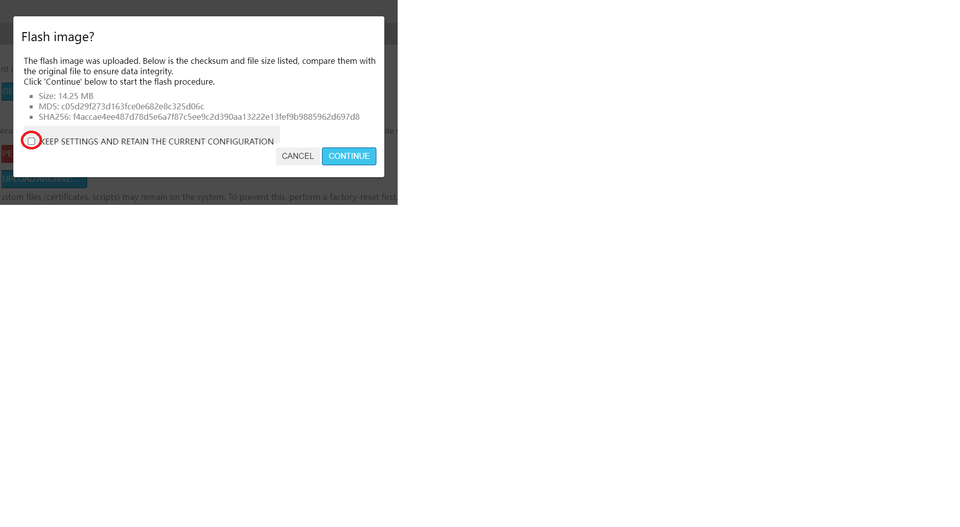MR40 Firmware update guideUpdated a year ago
Step 1:
Ensure all antennas are correctly attached to your device, and it's connected to a power source. Make sure you have already downloaded the latest Firmware version file to your computer, from this LINK.
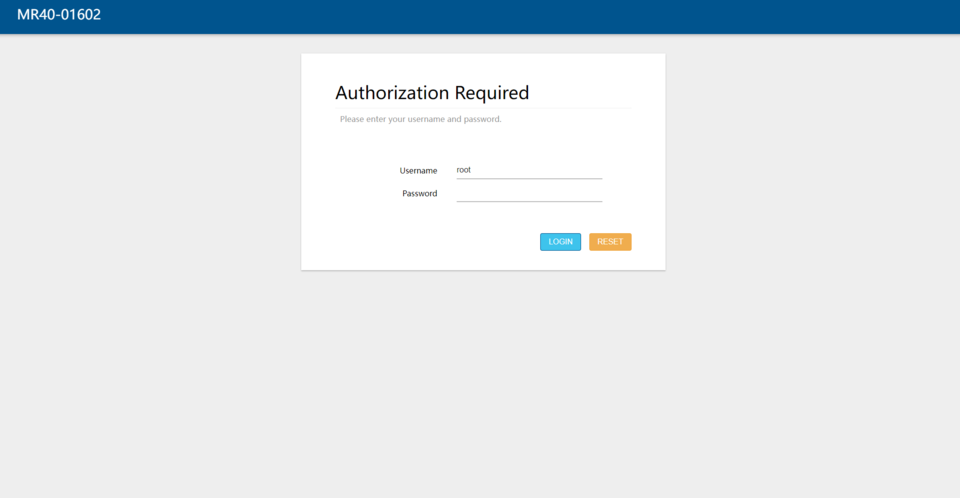
Step 2.
Kindly wait until the device completes its boot-up process, enabling you to establish a connection via either Wi-Fi or LAN. You can find the Wi-Fi network name and password on a sticker located on the back of the router.
Step 3.
Once connected to the the router (internet access is not necessary at this stage), open your web browser and visit 192.168.1.1. The next webpage should load correctly.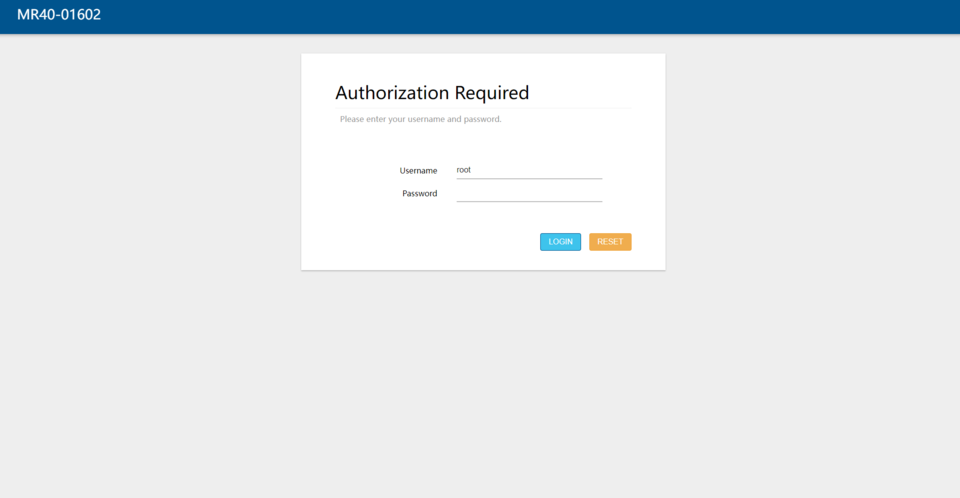
Step 4.
Log in to the website using the following credentials:
Username: user
Password: admin
The next webpage should load successfully.
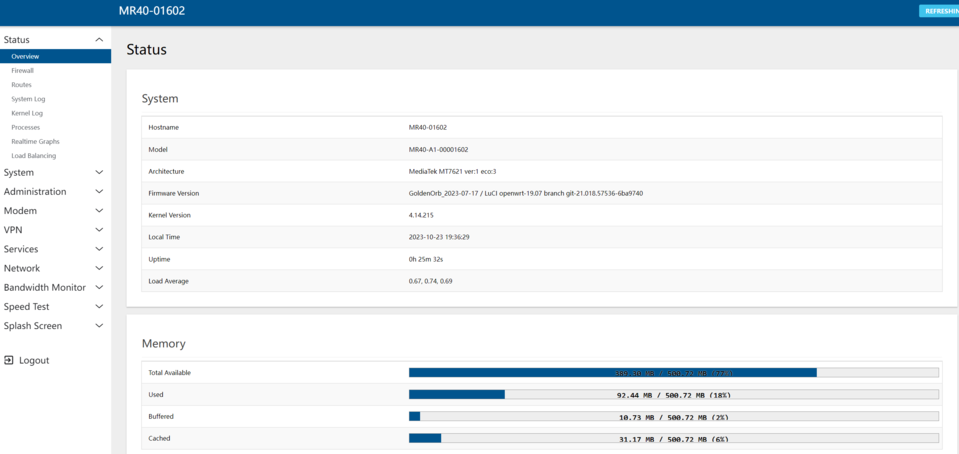
Step 5.
Navigate to the "System" section in the right side menu.

Then click on "Backup / Flash Firmware" and when you click on it, a new menu will appear.
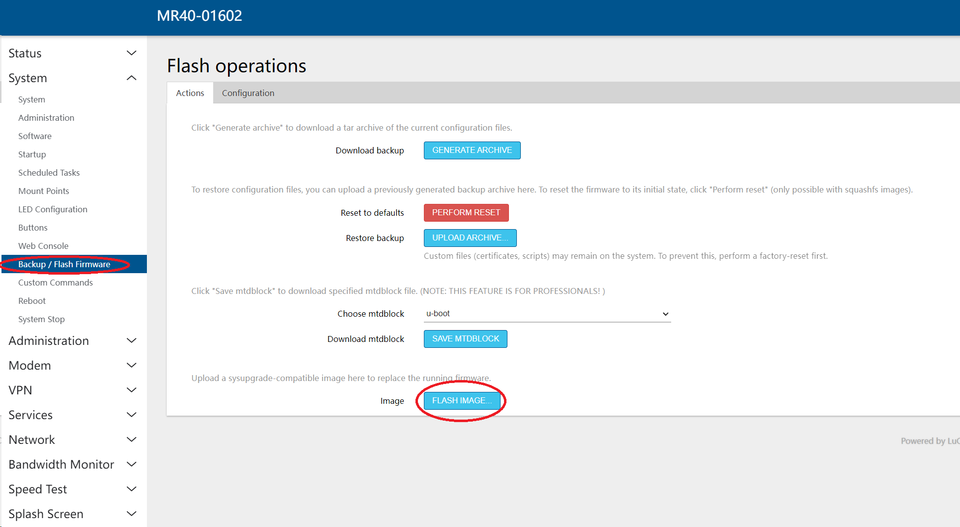
In the new menu, select "FLASH IMAGE" and click on "BROWSE" to choose the updated Firmware version file we provided either via email or you downloaded from the link.
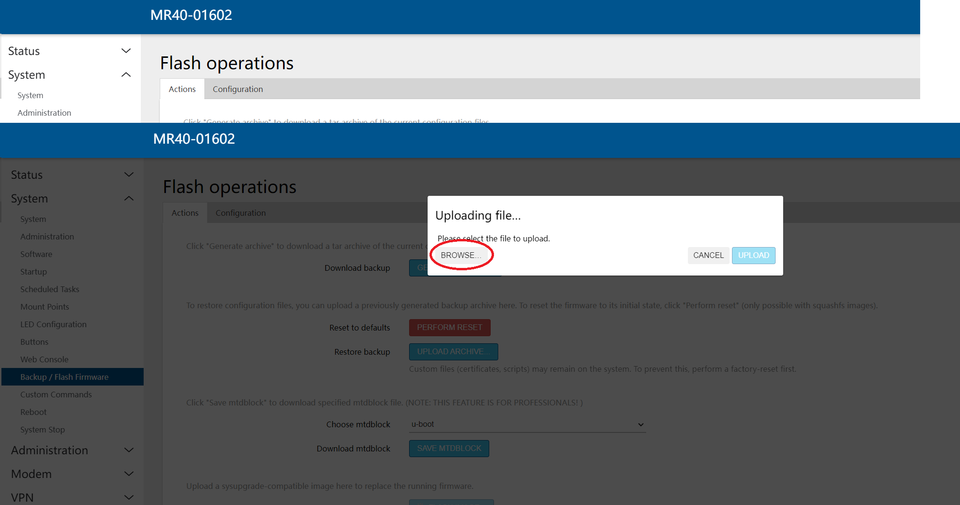
Once you've selected the correct update file, click the "UPLOAD" button.
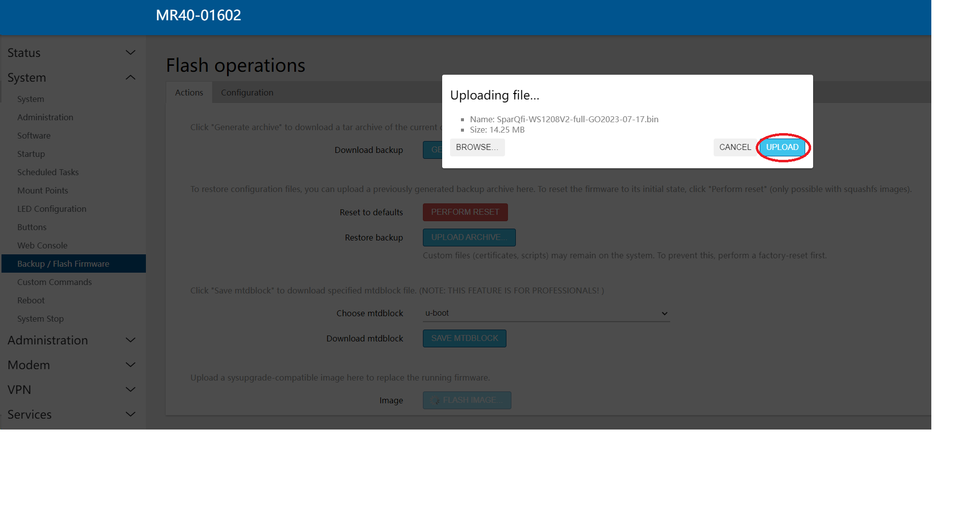
Important!
Ensure that you uncheck the "KEEP SETTINGS AND RETAIN THE CURRENT CONFIGURATION" option. Then, click continue and patiently wait for the update process to complete. it can take up to 15 minutes.